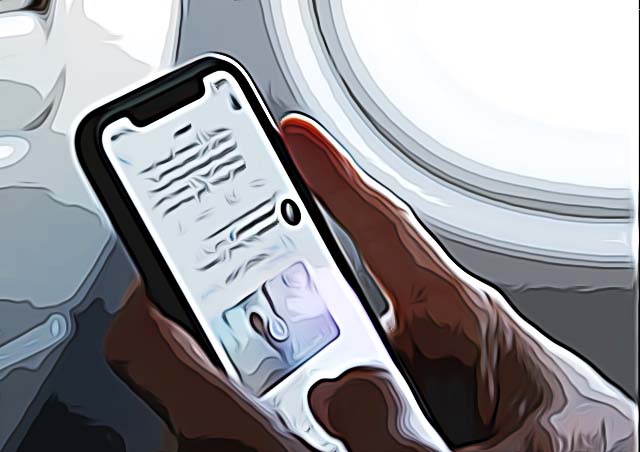How to Download Twitter Videos
Since Twitter is a platform mainly used for sharing text posts, the accent never falls on video sharing. However, over the years Twitter proved to be one of the first platforms to share breaking news, and videos are a key element in this.
Twitter does not have a video download button anywhere on the platform, so users mainly go for screen recordings in order to save Twitter videos.
But, what if there was another way? DownloadMediaFrom has created a Twitter video downloader specifically for this purpose - and here’s how to use it.
What is DownloadMediaFrom's Twitter Video Downloader?
DownloadMediaFrom has created an online tool to enable downloading videos that are posted on Twitter so you won’t need to download any third-party apps on your phone.
The downloader is free - we won’t charge you anything, and we have no limits, you can download as many videos as you need daily, weekly or monthly.
What is also great is that the Twitter Video Downloader is also compatible with any device you’re using when browsing through social media, so it could be a phone, tablet, laptop or even a desktop computer.
Regarding the downloading part, we will walk you through the process, it will only take a few clicks before you have your desired video in your storage.
How can I use DownloadMediaFrom's Twitter Video Downloader?
The downloader was tailored to be as easy to use as possible. Follow these steps to download videos from Twitter:
Downloading from a laptop/PC:
- Open DownloadMediaFrom's Twitter Video Downloader.
- Open Twitter, find the Tweet that contains the video you want to download and copy the Tweet URL to your keyboard.
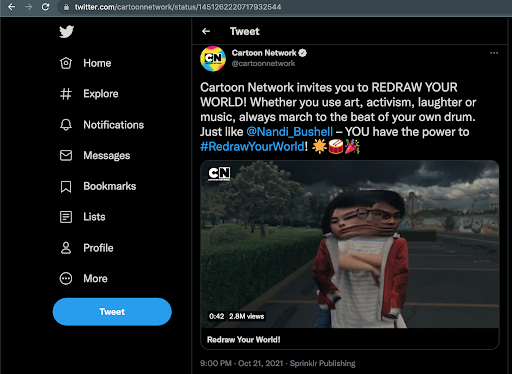
- Open DownloadMediaFrom's Twitter Video Downloader again, and paste the link you copied from Twitter in the field.
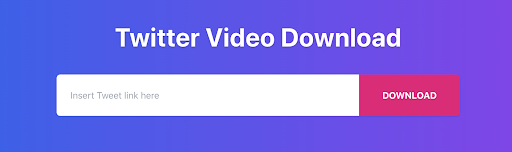
- Click on the ‘Download’ button, after the downloader has processed the video, you will be given several resolution options - choose the one that is most suitable for you.

- You will be redirected to a new page, where the video will start playing. In the bottom right corner, click on the three dots, and then on ‘Download’.

- After clicking download, wait until the downloading has finished, and you’ll have saved your Twitter video to your computer.
Downloading from smartphone/tablet
If you want to use the downloader from your Android or iPhone, or even tablet, follow these guidelines:
- Open Twitter, and find the Tweet you need. Copy the link to the Tweet to your keyboard.
- Open DownloadMediaFrom's Twitter Video Downloader, and paste the link you copied from Twitter in the field.
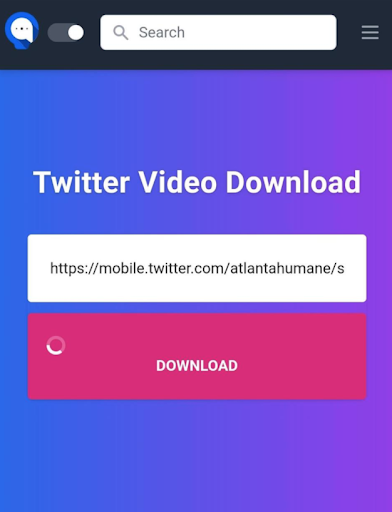
- Next, click on the ‘Download’ button; after the downloader has processed the video, you will be given several resolution options - choose the one that is most suitable for you.
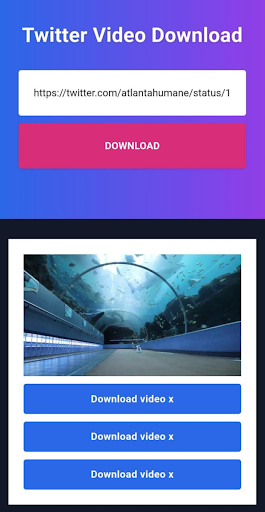
- You will be redirected to a new page, where the video will start playing. In the bottom right corner, click on the three dots, and click on ‘Download’.
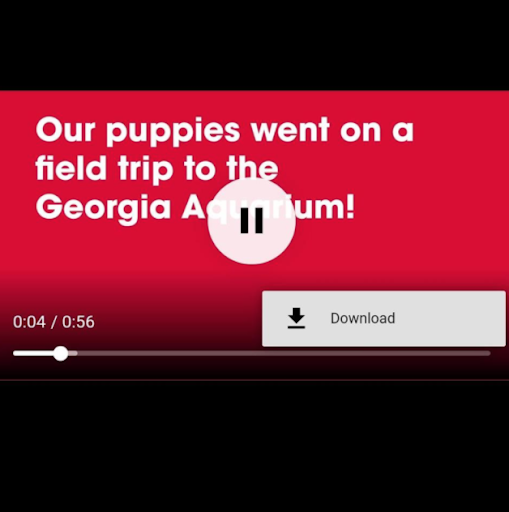
- After clicking download, wait until the downloading has finished, and you’ll save the video to your device.
The steps for downloading a Twitter video are more or less the same - regardless if you’re downloading to your computer, Android or iPhone. The DownloadMediaFrom downloader is extremely easy to use, and it is also free, with an added bonus that you don’t need to download an app to use it or create an account.
So, if you liked our Twitter downloader, you might also want to check out our DownloadMediaFrom's Instagram Video Downloader.