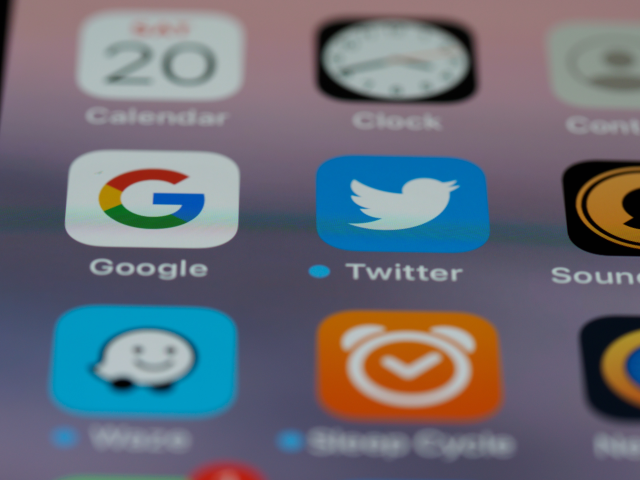How Can I Download Twitter Videos to My iPhone 2025?
As someone who loves to tweet, I totally get how frustrating it can be when you see a hilarious video on Twitter but can't figure out how to download it to your phone. Luckily, there are a few different ways you can download Twitter videos on your iPhone. Below, we’ll walk you through them!
How to download Twitter videos to your iPhone
Twitter is more of a social media platform for sharing thoughts and opinions, but there are a lot of interesting videos shared on Twitter as well. However, if you want to save the video to your iPhone, you’ll notice that Twitter doesn’t have an option that allows you to download videos directly from the platform.
Despite this, there are several ways you can save videos from Twitter on your iPhone.
Use DownloadMediaFrom Twitter Video Downloader
The fastest, easiest, and most secure way to download videos from Twitter is to use DownloadMediaFrom’s Twitter Video Downloader.
The Twitter Video Downloader is a free web tool that allows you to save videos to any device - phone, tablet, laptop, or even a desktop computer. Also, you don’t need to download any third-party apps to your device and you can download as many videos as you like without any limitations.
Here’s how to use the Twitter Video Downloader:
- First, open the Twitter Video Downloader.
- Then, open the Twitter app and find the Tweet that contains the video you want to download. Or open Twitter from Safari browser.
- If you are using the Twitter app, tap on the share button in the bottom right corner and select 'Copy Link'.
![]()
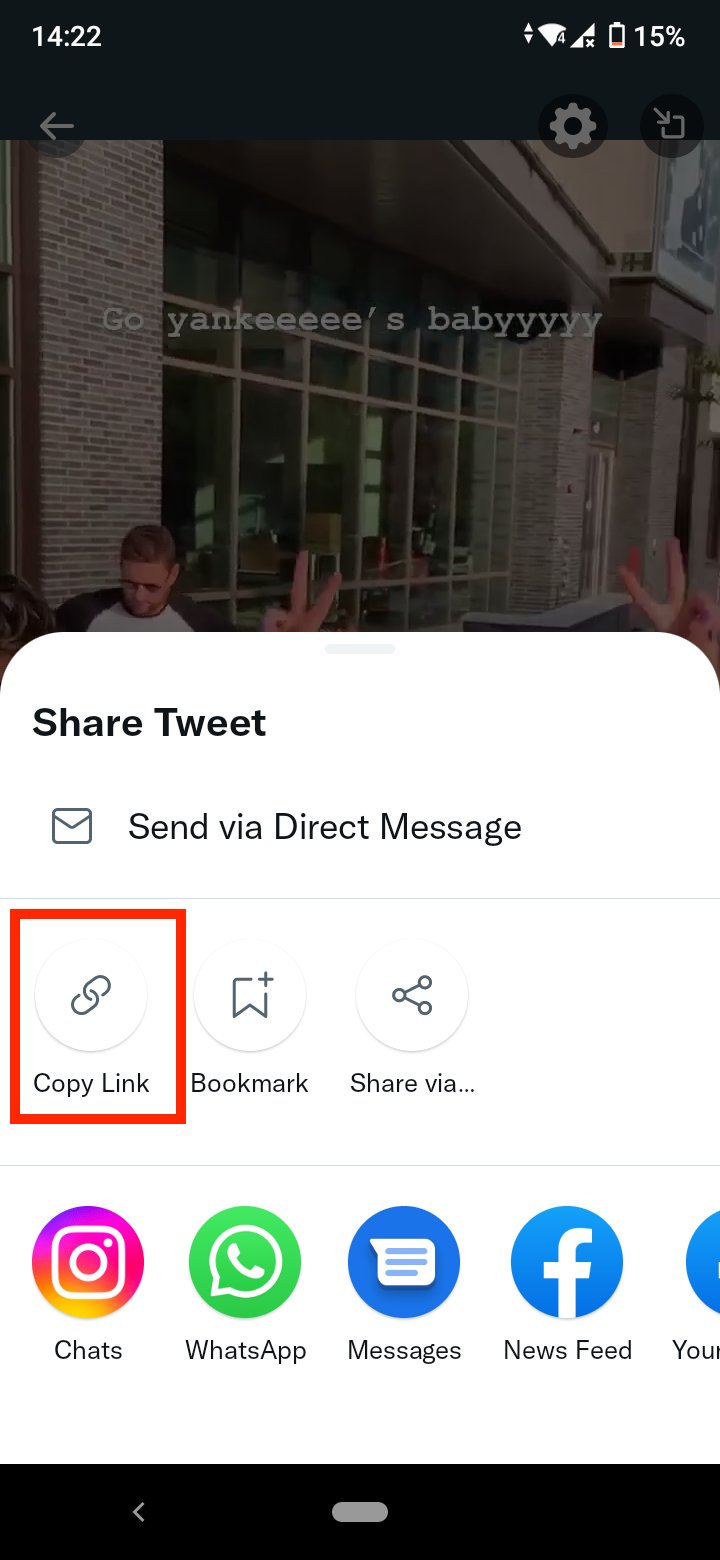
- If you opened Twitter from Safari, tap and hold on the video to copy the video link. When the option appears on the video, tap on ‘Copy video address’ to copy the video Tweet’s URL.
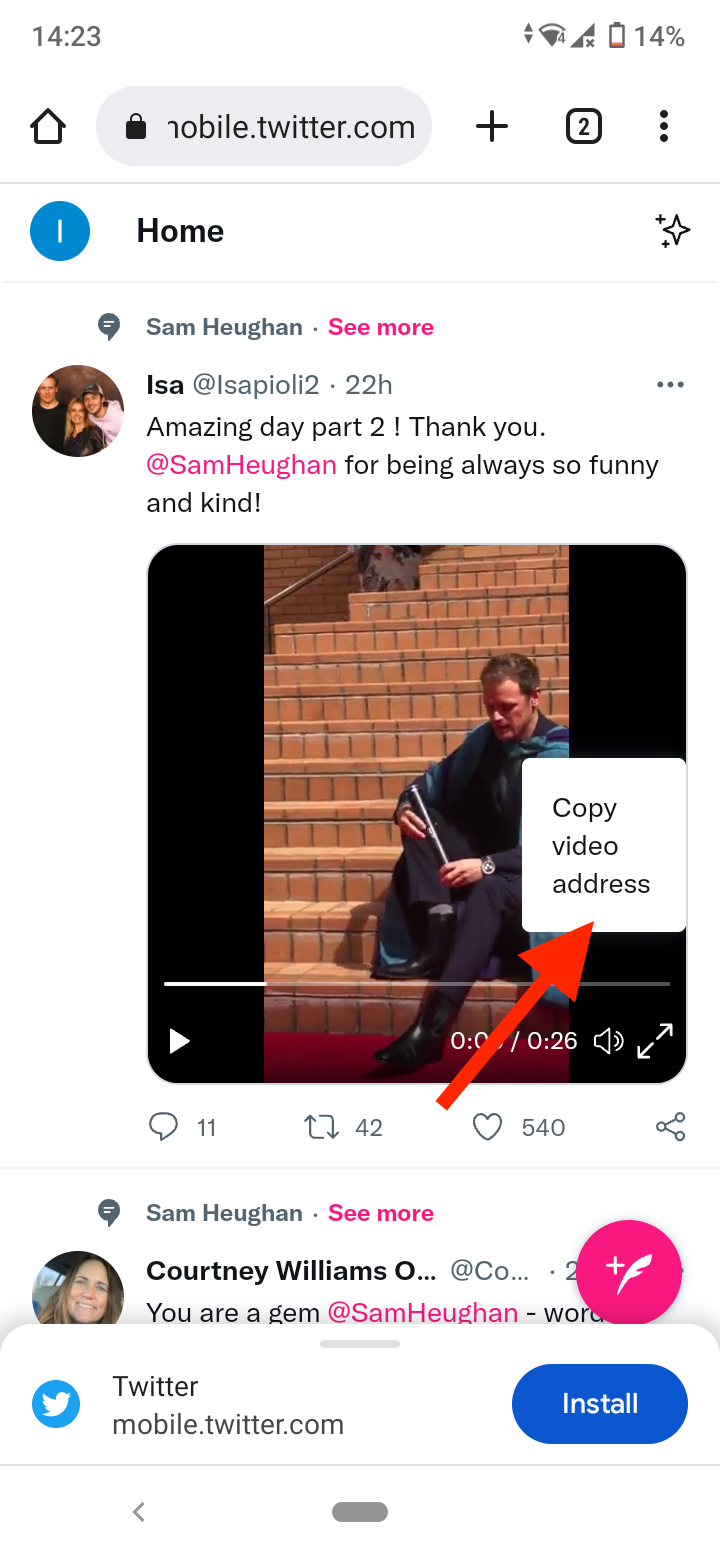
- Next, paste it into the field where it says “Insert Tweet Link Here”.
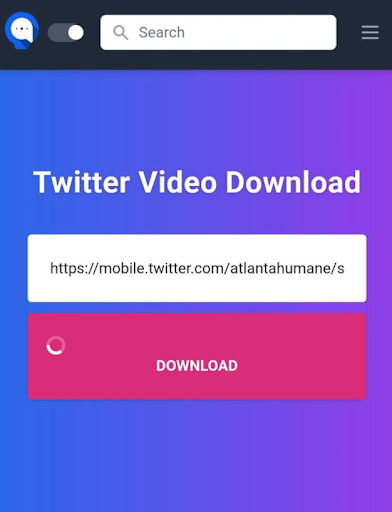
- Tap on the ‘Download’ button next to the link field.
- After the video is processed, you’ll see three resolution download options. Choose the one most suitable for you.
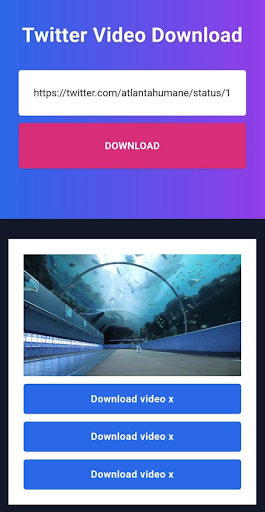
- You will be redirected to a new page, where the video will start playing. In the bottom right corner, tap on the three dots, and select ‘Download’.
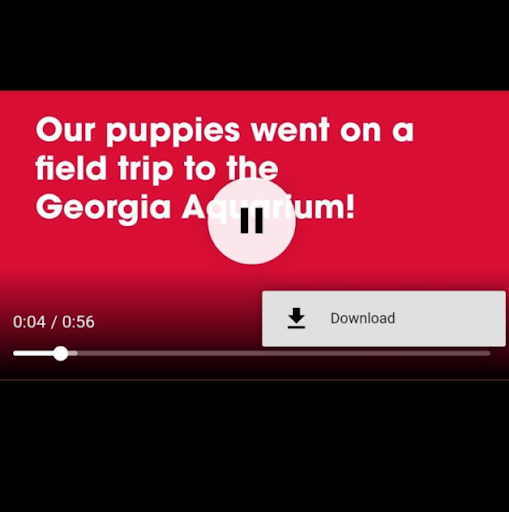
- Wait until the video downloads and you’ll see the video file saved in your iPhone’s camera roll.
The steps for downloading Twitter videos are the same regardless of the device you are using. Check out our complete guide on how to download Twitter videos.
Use a third-party app
Another way you can save Twitter videos to your iPhone is by using a third party like MyMedia.
The process of downloading Twitter videos with a third party may be a bit more time-consuming and involved, but it’s still an alternative.
- Download the MyMedia app from the App Store.
- Open the Twitter app and find the Tweet containing the video you want to download. Note: You can also copy the link to the Tweet from a web browser.
- Tap on the Tweet so the video is on full screen. Note: Keep in mind not to tap any links or hashtags in the Tweet.
- In the bottom-right corner, next to the ‘heart’ icon, tap on the ‘Share’ button (an arrow shooting out of a box).
- In the slide-up menu, select ‘Share Tweet via’.
- Next, tap on ‘Copy Link’. The Tweet URL will be saved to your device's clipboard.
- Now, close the Twitter app and open the MyMedia app.
- Tap on ‘Browse’ in the menu at the bottom.
- Type www.TWDown.net in the field at the top of the screen and tap ‘Go’. This step opens a website within the MyMedia app.
- Scroll down the page to a field that says ‘Enter Video’. Tap and hold your finger on this field briefly to bring up the ‘Paste’ option.
- Tap on ‘Paste’ to paste the video Tweet's link into the field.
- Next, tap on the ‘Download’ button next to the field.
- The web page will reload and you’ll see several download options with different sizes and resolutions. Select the one that suits you best.
- In the pop-up menu, tap on ‘Download the File’, then enter a name for the saved downloaded video.
- Next, tap on ‘Media’ in the bottom menu and you’ll see your saved video.
- Tap on your video file name.
- In the pop-up menu, select ‘Save to Camera Roll’ to save the Twitter video to your iPhone’s photos app.
You can now go on and watch the video and share it via other apps.
Use Twitter bots
Another way you can save Twitter videos to your iPhone is to use one of the Twitter video download bots without downloading any third-party app. One of these bots is SaveVidBot.
Here’s how to use it to download Twitter videos on iPhone:
- Open Twitter and find the Tweet with the video you want to download.
- Below the video Tweet in the comments type @ and tag SaveVideBot.
- The bot will reply with a download link - tap on it. (Note: if you are using the Twitter app, tap on the Safari icon to open the download page in the Safari browser instead of Twitter’s built-in browser.
- Tap on ‘Download’.
- Next, tap on the ‘Share’ icon > Save to Files > Save. If the video starts playing, tap on the Picture-in-Picture button and then select the ‘Share’ icon to save the video to your iPhone.
The Twitter video will now be saved on your iPhone’s Camera Roll.
If you are interested in learning more Twitter tips, check out how to change Twitter color on mobile.
Frequently Asked Questions (FAQs)
-
How can I download Twitter videos to my iPhone?
-
The TipsAbout Twitter Downloader is compatible with any smart device - iPhones included. You can download your favorite Twitter videos by copying the Twitter link to the video > Paste it in the ‘Download’ field > Wait until your video has finished downloading.
-
How can I download a video from Twitter?
-
Even though Twitter doesn’t have a built-in ‘Download’ feature for you to download a video, you can use our TipsAbout Twitter Video Downloader at the top of this page. Just Copy the Twitter link to the video > Paste it in the ‘Download’ field > Wait until your video has finished downloading.
-
Which video downloader is best for iPhone?
-
There are numerous Twitter Video Downloaders currently available on the Internet. However, we at TipsAbout have created a fast and secure downloader, which will run your download smoothly and quickly, with no threats to your security and data.
-
Where do the downloaded videos go on iPhone?
-
Once your Twitter video has finished downloading, you’ll be able to find it in your Camera Roll on your iOS device. The videos downloaded with the TipsAbout downloader are always high quality.
-
What is the TipsAbout Twitter Video Downloader?
-
TipsAbout Twitter Video Downloader can be used to transform Tweets containing videos or even GIFs.
Our downloader will create a link, where you will have a ‘Download’ button, and you can use it to download videos on your device of choice. For more details, check out this article.
-
Which device should I use to download videos from Twitter?
-
TipsAbout Video Downloader was created to be compatible with all devices - you can download videos on your Android, iPhone, tablet, laptop, or desktop computer.
-
How many times am I allowed to use the downloader?
-
We created this tool to make your experience on both Twitter and our page as enjoyable as possible. Therefore, there are no limits as to how many times you are allowed to use the Twitter Video Downloader.
-
What are the prices for the downloader?
-
As we said, the tool was created to improve your experience, so the downloader is completely free, and you don’t need to sign up or create an account either.
All you need to do is find your favorite videos, and start downloading!